FPS gamers love high frame rates. Higher FPS (frames per second) definitely gives you a competitive advantage.
Therefore, if you have a high-end PC with a flagship processor and GPU, you are going to get a lot of FPS that will help you to peek corners faster with a super smooth experience. It will help you to react faster as well.
Adjusting the game’s settings to your liking is one approach to boost your frame rate in CSGO. The majority of CSGO’s graphical choices are, by default, set to the “high” quality setting, which can be taxing on a computer’s resources.
It’s feasible that such a greater frame rate can be achieved by reducing these settings, which in turn would free up resources for usage in the game.
Update your Graphic Drivers
If you want to play CSGO at the maximum frame rate, you should also update your graphics drivers. Maintaining up-to-date driver software is crucial to avoiding performance difficulties caused by outdated drivers. To install the most recent driver release for your installed card, visit the manufacturer’s website.
Next, check to see if your display has a fast refresh rate, and if not, think about upgrading. 60 hertz is the standard for most mainstream displays. Unfortunately, this limits the frame rate to an unsatisfactory 60 FPS.
Check out the refresh rate of your monitor
The performance of your system will be greatly improved by upgrading to a monitor with a refresh rate of 144 Hz or more. Forget about getting the most out of your high-powered equipment if you’re just using a 60 Hz monitor.
Lower the graphics quality settings
Reducing the visual quality settings is another foolproof method to increase the frame rate. It won’t cost you a thing, but the game’s visual quality will suffer, and performance will improve significantly.
Use the system’s Video settings page for this purpose. There you may adjust anything, from the material quality to the texture quality to the detail quality to the UI quality to the anisotropic filtering.
Tune your Nvidia Settings
Here are some best Nvidia settings you might use to get the most out of your video settings :
Head on to the Nvidia Control Panel and select Add. Once you have selected CSGO, you will be able to change the settings within the window for the same.
- Anisotropic Filtering: OffAntialiasing-Gamma Correction: Off
- Maximum Pre-rendered Frames: 1
- Power Management Mode: Prefer Maximum Performance
- Preferred refresh rate: Highest Available
- Texture Filtering – Anisotropic sample optimization: Off
- Texture Filtering -negative LOD bias: Allow
- Texture Filtering-Quality: High Performance
- Texture Filtering-Trilinear Optimization: Off
- Threaded Optimization: On
- Triple Buffering: Off
- Vertical Sync: Off
It’s possible you won’t need to completely downscale everything to have a playable frame rate, depending on your hardware. Some situations call for medium volume, while others necessitate low.
Lower the resolution
If you want a higher frame rate without sacrificing graphical quality, reduce the game’s resolution. Even if your computer is capable of handling a 4K display, the greater resolution is likely causing frame rate issues.
Therefore, dropping the resolution to 1440p will significantly improve performance. Equally, if you’re using a 1440p monitor and still experiencing the issue, switching to 1080p will do the trick.
Stay updated with the latest news in gaming and esports by signing up for early access to TalkEsport’s Mobile App. Follow us on Twitter and Google News to ensure you never miss the exciting updates.
www.talkesport.com